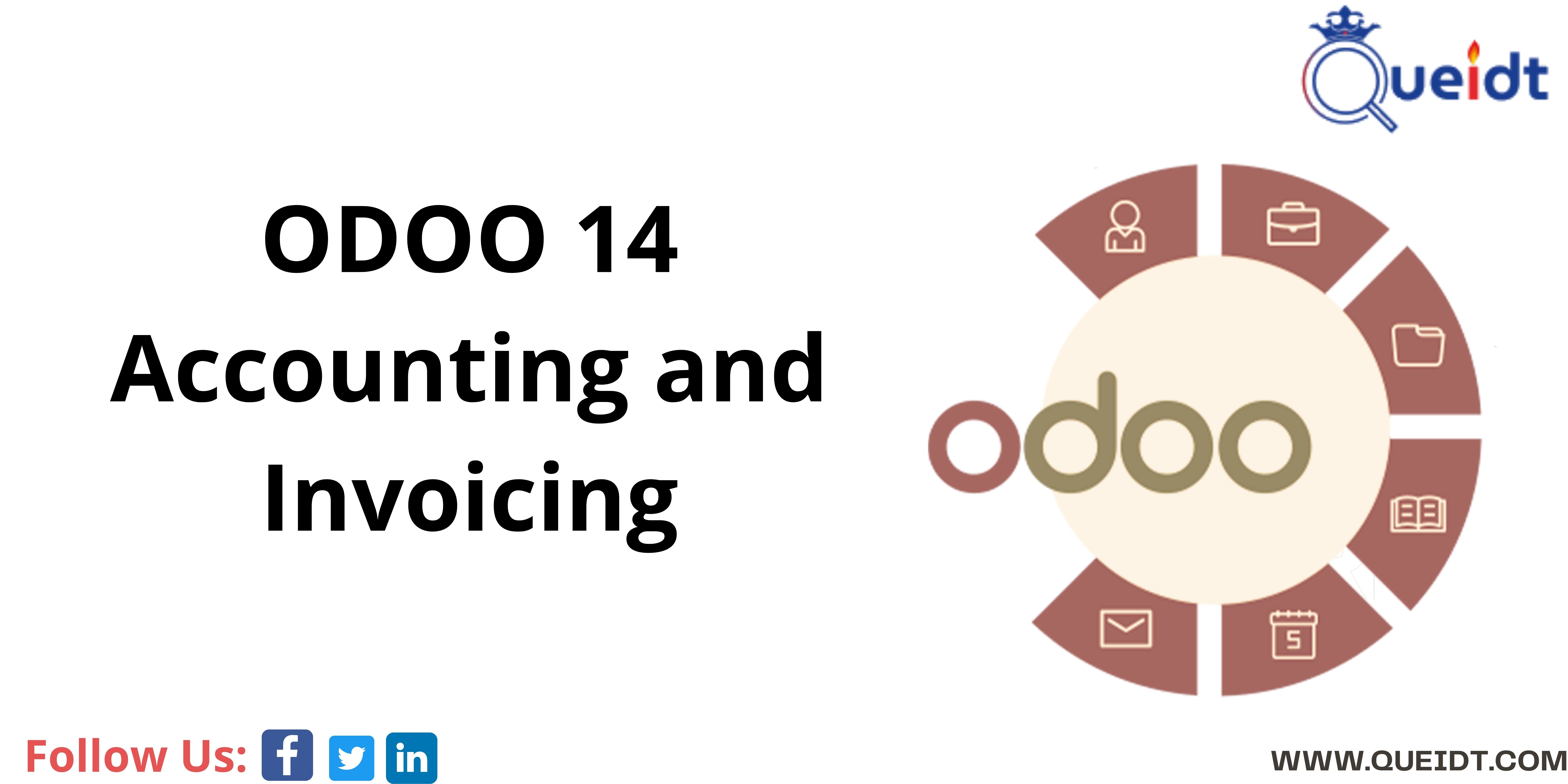Odoo invoicing and accounting is a standalone invoicing app to create invoices where you can send to the customers and to manage payment. The Odoo accounting is featured with the AI powered-recognition which synchronize with the bank accounts and smart machine suggestions. In this blog, we are going to describe more further on this blog regarding Accounting and Invoicing on ODOO related features.
Initial set-up of ODOO accounting and Invoicing
Accounting Onboarding Banner:- The onboarding accounting is composed of four steps.
a. Company Data:- This menu will allows to add the company details such as name, address, logo, website, phone number, email address, Tax ID or VAT number. All these details will then be displayed on your documents such as the invoices.
b. Bank accounts:- What can be done here is to connect the bank account to the database and have the bank statements synced automatically. To do this what we need to do is to find the bank in the list , need to click on Connect, and to follow the instructions on-screen.
c. Accounting Periods:- In this step one need to define the Fiscal Years opening and closing dates, where automatically it will generate reports automatically and the Tax return periodicity reminder so that it won’t be missed.
d. Chart of Accounts:- In this menu one can add accounts to their own Charts of Accounts and indicate their initial opening balances. The basic settings will be displayed on this page to help one to review their own charts of Accounts.
Invoicing Onboarding Banner:- This invoicing onboarding banner works well when one decides to use the Invoicing app rather than the Accounting app. This invoicing onboarding banner also composed of four main steps
a. Company data:- This part is almost the same as that of the Accounting onboarding Banner
b. Invoice Layout:- By using this tools one can design the appearance of the documents by selecting which layout template, colours , fonts and logo one wants to use. One can add the Company Tagline and footer too. The ODOO will automatically add the company phone number, email, website which was previously configured in the company data.
c. Payment Method:- By using this tool the customers can directly pay online from the portal , it can also activates the Invoice Online Payment option automatically which is the easiest way of the payment method.
d. Sample Invoice:- One can use this tool by sending oneself a sample invoice by email to make sure everything is correctly done and configured nicely.
ODOO Customer Invoice to Payments collection
One can get a choice of choosing the Odoo different invoice payment workflow which matches with the business needs. Whether one needs a single payment for a single invoice or multiple invoices. We will see further on this blog
a. From Draft Invoices to how one gets profit or Loss in the Business: The process that works here is that once the goods has been shipped one will need to issue an invoice , receive payments, deposit the payment at the bank, one can make sure that the customer invoice is closed and follow up if the customers are late in paying for the orders. And finally presents you the profit and loss.
b. The Invoice Creation to the payment:- In ODOO an the invoice is considered to be paid when the associated accounting entry has been reconciled with the payment entries. If there has not been any reconciliation the invoice will remain in the Open state until one have entered the payment.
Read More: Odoo CRM Software Development: Features and Benefits
Feature of the ODOO Invoice Accounting
1. The Invoice Processing :- There are two types:- a. Sales order>invoice b. Sales Order> Delivery Order>Invoice .
2. It offer the cash discounts .
3. Cash rounding which is required when the smallest currency is higher than the minimum unit of account.
4. It offers the Payment terms and Installment plans:- This is to ensure that the customers pay their invoices correctly and on time.
5. It also focus on the deferred revenues where the payment are made in advance by customers or product yet to be delivered.
6. It also note on the Credit notes and the refund where it issue or notify to the customers that they have been credited a certain amount if there is a return of goods and so on.